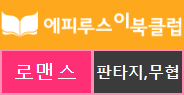Setting -> add -> Hard Disk -> Create a new virtural disk -> SCSI -> 20 GB (Store virtual disk as a single file)
재부팅 후 디스크 조회
[root@chan ~]# fdisk -l
Disk /dev/sda: 32.2 GB, 32212254720 bytes
255 heads, 63 sectors/track, 3916 cylinders
Units = cylinders of 16065 * 512 = 8225280 bytes
Device Boot Start End Blocks Id System
/dev/sda1 * 1 13 104391 83 Linux
/dev/sda2 14 1288 10241437+ 83 Linux
/dev/sda3 1289 1925 5116702+ 83 Linux
/dev/sda4 1926 3916 15992707+ 5 Extended
/dev/sda5 1926 2180 2048256 82 Linux swap / Solaris
/dev/sda6 2181 2307 1020096 83 Linux
/dev/sda7 2308 3916 12924261 83 Linux
Disk /dev/sdb: 21.4 GB, 21474836480 bytes
255 heads, 63 sectors/track, 2610 cylinders
Units = cylinders of 16065 * 512 = 8225280 bytes
Disk /dev/sdb doesn't contain a valid partition table
sdb 에 20기가짜리 하드디스크가 보인다
[root@chan ~]# fdisk /dev/sdb
Device contains neither a valid DOS partition table, nor Sun, SGI or OSF disklabel
Building a new DOS disklabel. Changes will remain in memory only,
until you decide to write them. After that, of course, the previous
content won't be recoverable.
The number of cylinders for this disk is set to 2610.
There is nothing wrong with that, but this is larger than 1024,
and could in certain setups cause problems with:
1) software that runs at boot time (e.g., old versions of LILO)
2) booting and partitioning software from other OSs
(e.g., DOS FDISK, OS/2 FDISK)
Warning: invalid flag 0x0000 of partition table 4 will be corrected by w(rite)
Command (m for help): n
Command action
e extended
p primary partition (1-4)
p
Partition number (1-4): 1
First cylinder (1-2610, default 1): 엔터
Using default value 1
Last cylinder or +size or +sizeM or +sizeK (1-2610, default 2610): 엔터
Using default value 2610
Command (m for help): w
The partition table has been altered!
Calling ioctl() to re-read partition table.
Syncing disks.
▼이제 포맷을 한다
[root@chan ~]# mkfs.ext3 /dev/sdb1
mke2fs 1.39 (29-May-2006)
Filesystem label=
OS type: Linux
Block size=4096 (log=2)
Fragment size=4096 (log=2)
2621440 inodes, 5241198 blocks
262059 blocks (5.00%) reserved for the super user
First data block=0
Maximum filesystem blocks=0
160 block groups
32768 blocks per group, 32768 fragments per group
16384 inodes per group
Superblock backups stored on blocks:
32768, 98304, 163840, 229376, 294912, 819200, 884736, 1605632, 2654208,
4096000
Writing inode tables: done
Creating journal (32768 blocks): done
Writing superblocks and filesystem accounting information: done
This filesystem will be automatically checked every 34 mounts or
180 days, whichever comes first. Use tune2fs -c or -i to override.
▼디렉토리 생성 후 마운트
[root@chan ~]# mkdir /data
[root@chan ~]# mount /dev/sdb1 /data/
▼마운트 잘 됬나 확인
[root@chan ~]# df -h
Filesystem Size Used Avail Use% Mounted on
/dev/sda3 4.8G 2.5G 2.1G 55% /
/dev/sda7 12G 7.5G 3.9G 67% /app
/dev/sda6 965M 68M 848M 8% /var
/dev/sda2 9.5G 5.5G 3.6G 61% /home
/dev/sda1 99M 12M 83M 12% /boot
tmpfs 506M 0 506M 0% /dev/shm
/dev/hdc 2.9G 2.9G 0 100% /media/RHEL_5.3 i386 DVD
/dev/sdb1 20G 173M 19G 1% /data
▼ 재부팅마다 자동 마운트 되도록 설정
[root@chan ~]# vi /etc/fstab
LABEL=/ / ext3 defaults 1 1
LABEL=/app /app ext3 defaults 1 2
LABEL=/var /var ext3 defaults 1 2
LABEL=/home /home ext3 defaults 1 2
LABEL=/boot /boot ext3 defaults 1 2
tmpfs /dev/shm tmpfs defaults 0 0
devpts /dev/pts devpts gid=5,mode=620 0 0
sysfs /sys sysfs defaults 0 0
proc /proc proc defaults 0 0
LABEL=SWAP-sda5 swap swap defaults 0 0
/dev/sdb1 /data ext3 defaults 1 2
맨 아랫줄 추가
끝